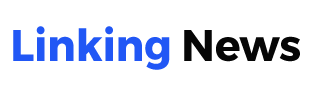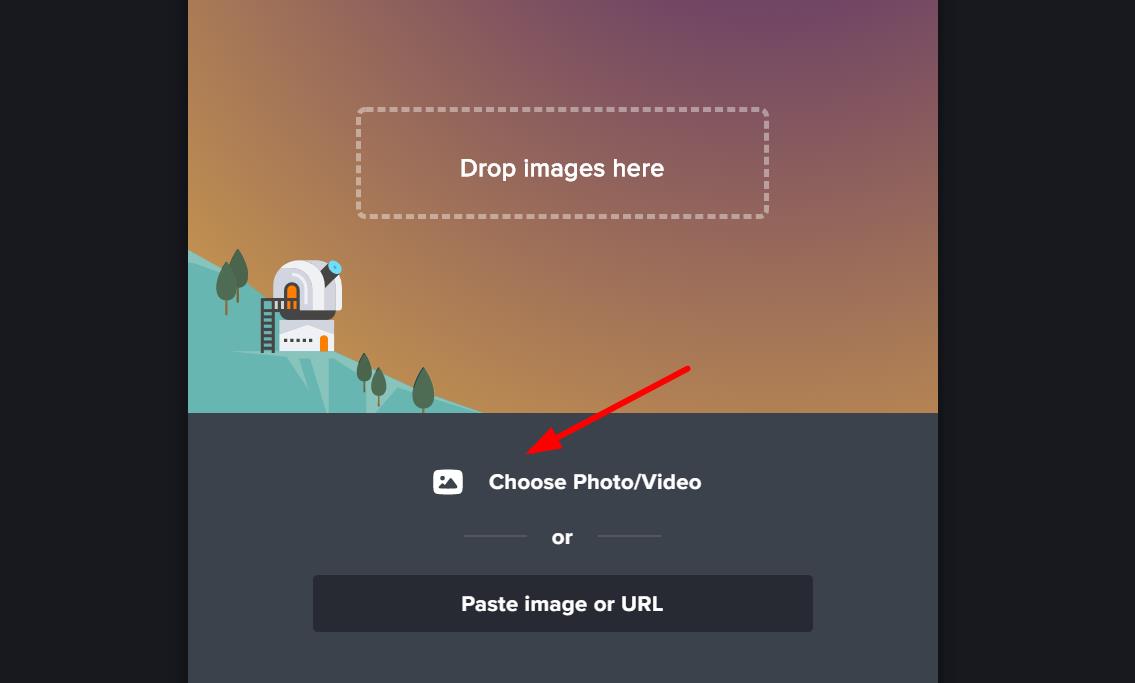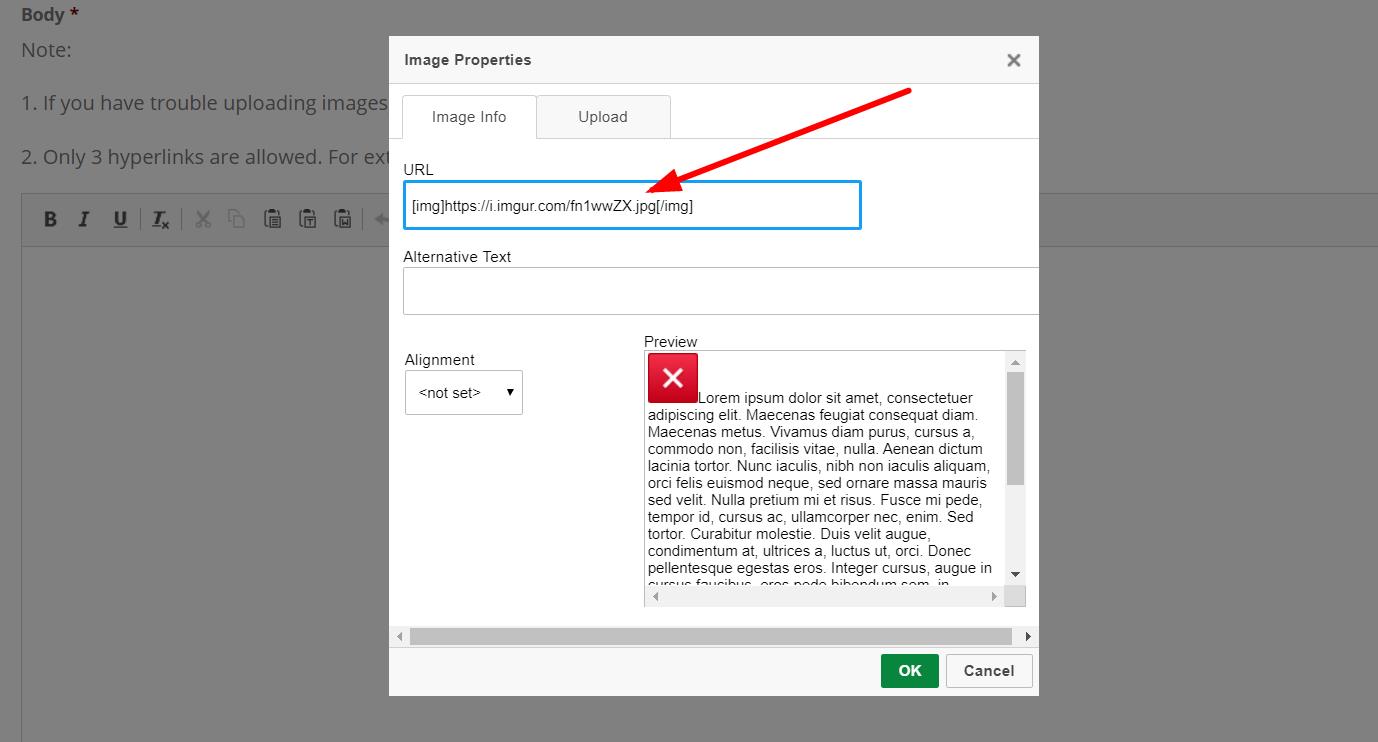How to Upload An Image for Your Press Release
Step 2
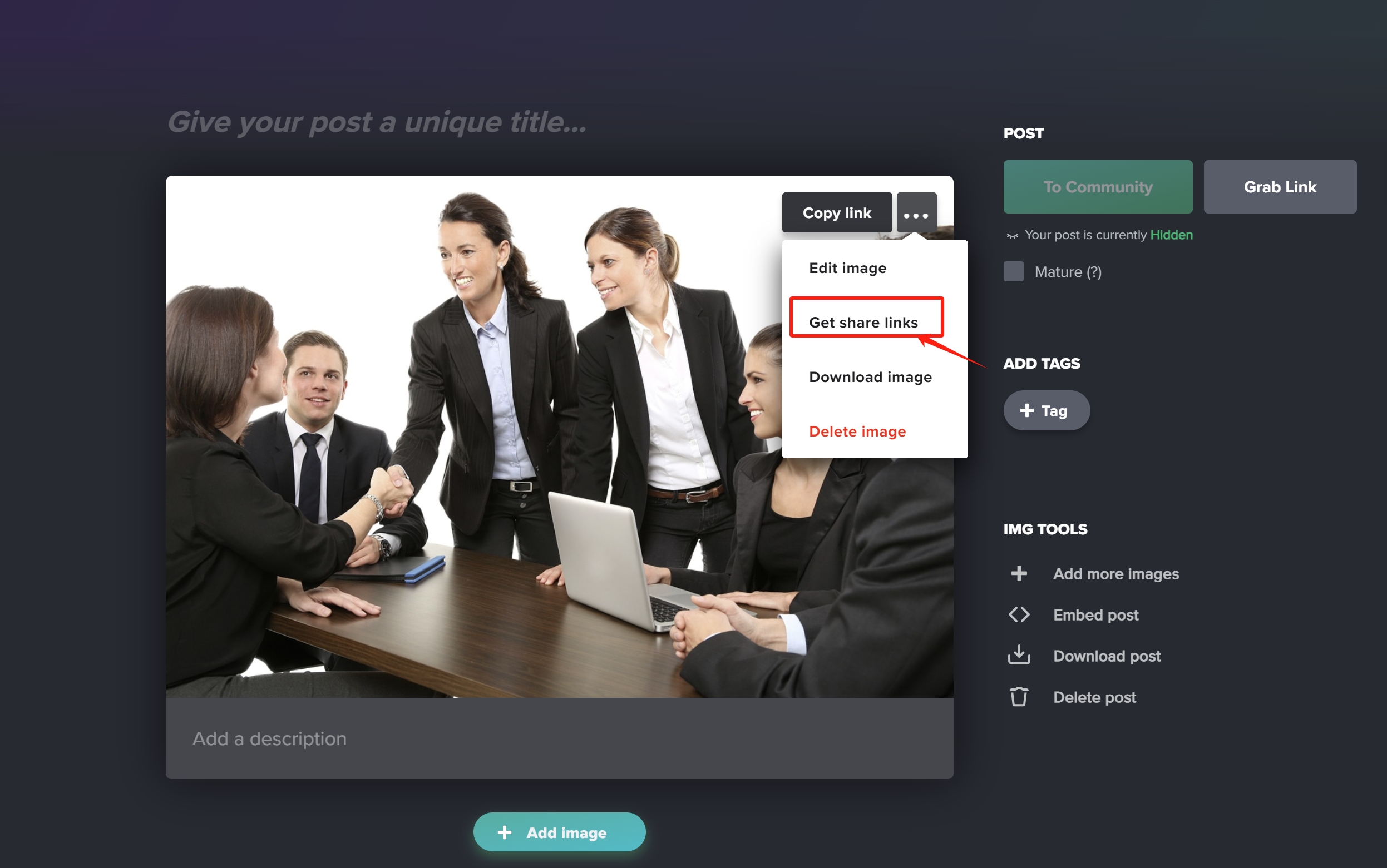
Click “Get share links” from the drop-down menu.
Step 3
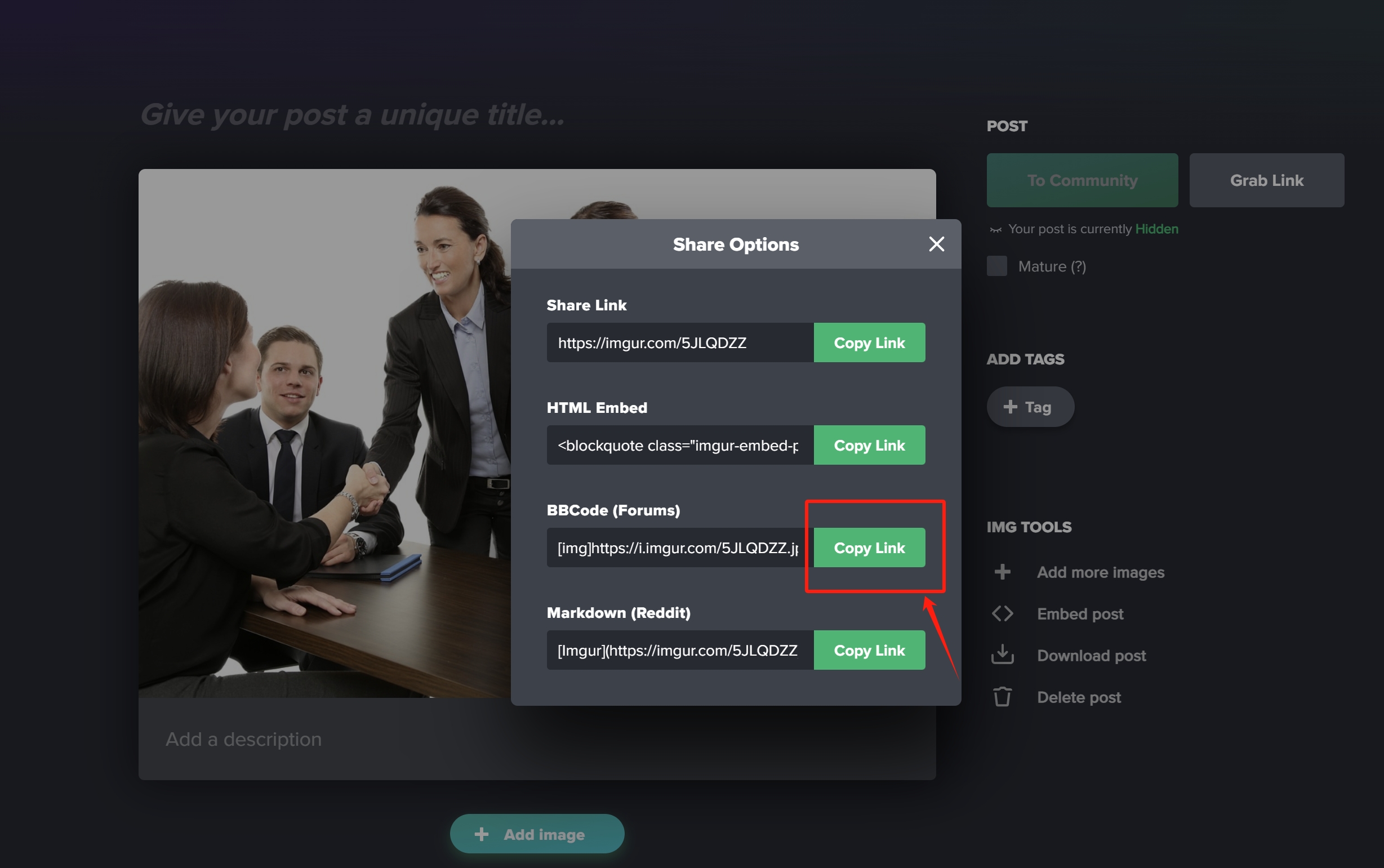
Click the third “Copy Link” button to copy the image URL.
Step 4
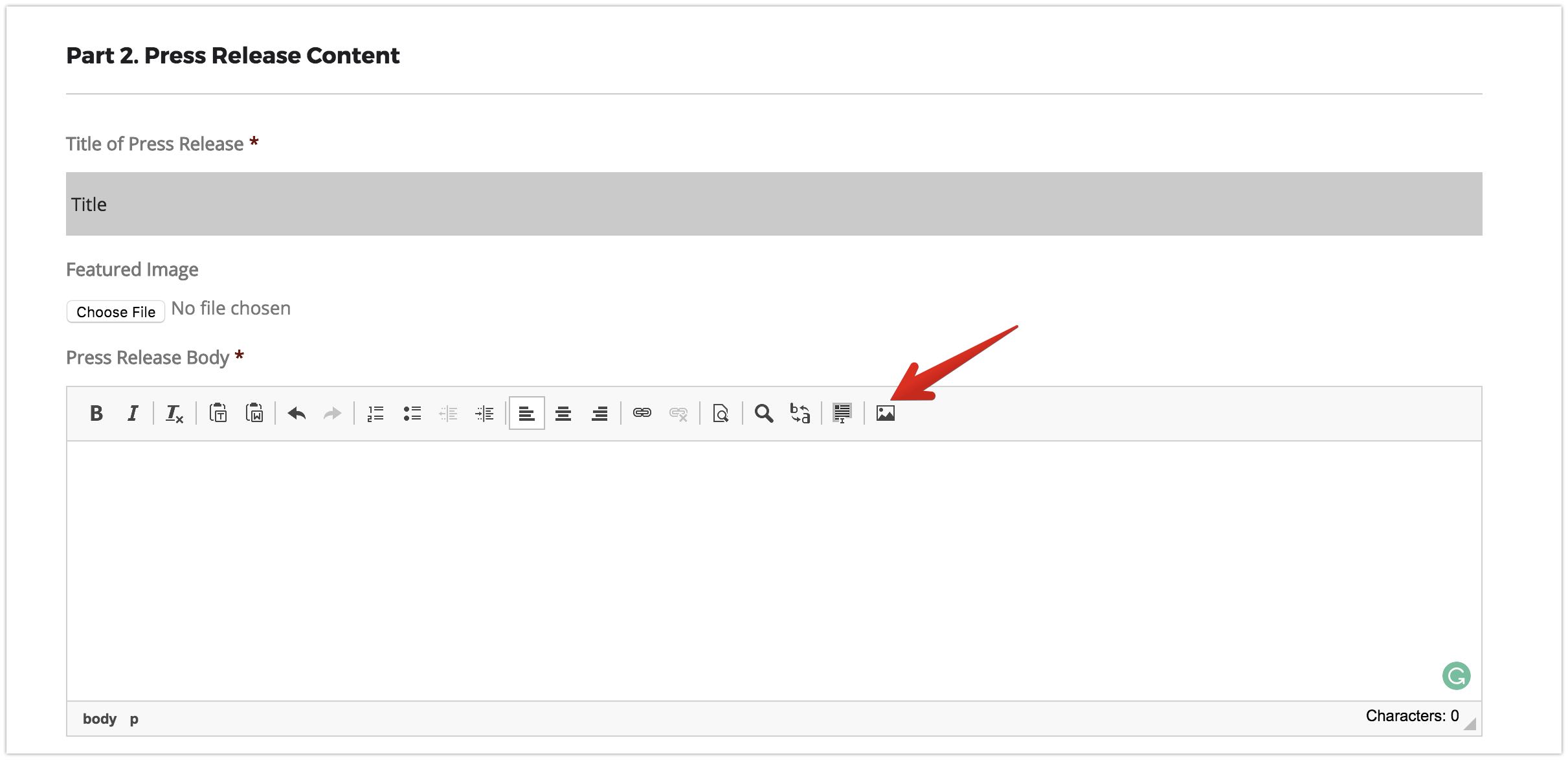
Go to the Press Release Body section and click the image icon in the text editor.
Step 5
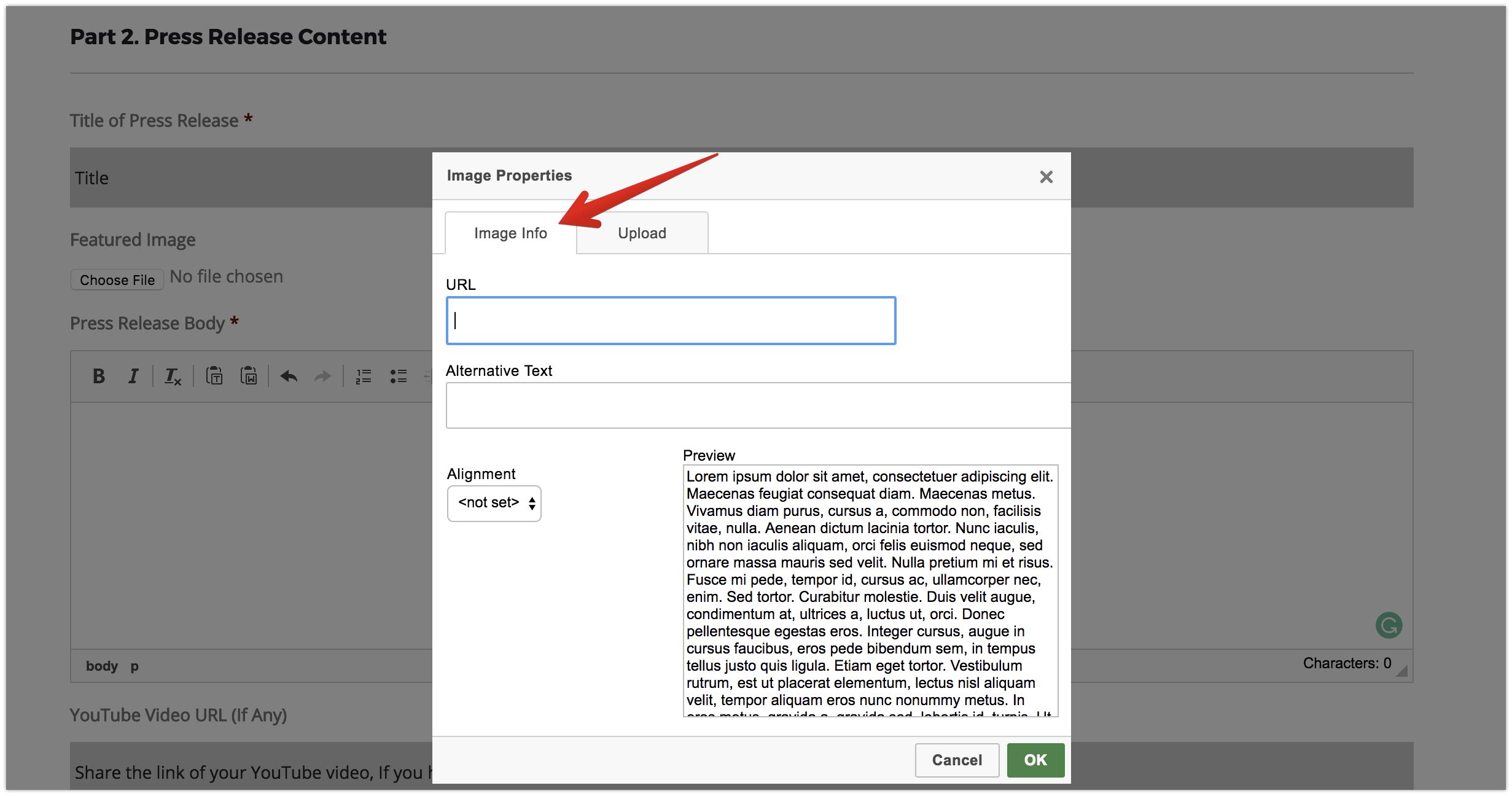
Select “Image Info”.
Step 7
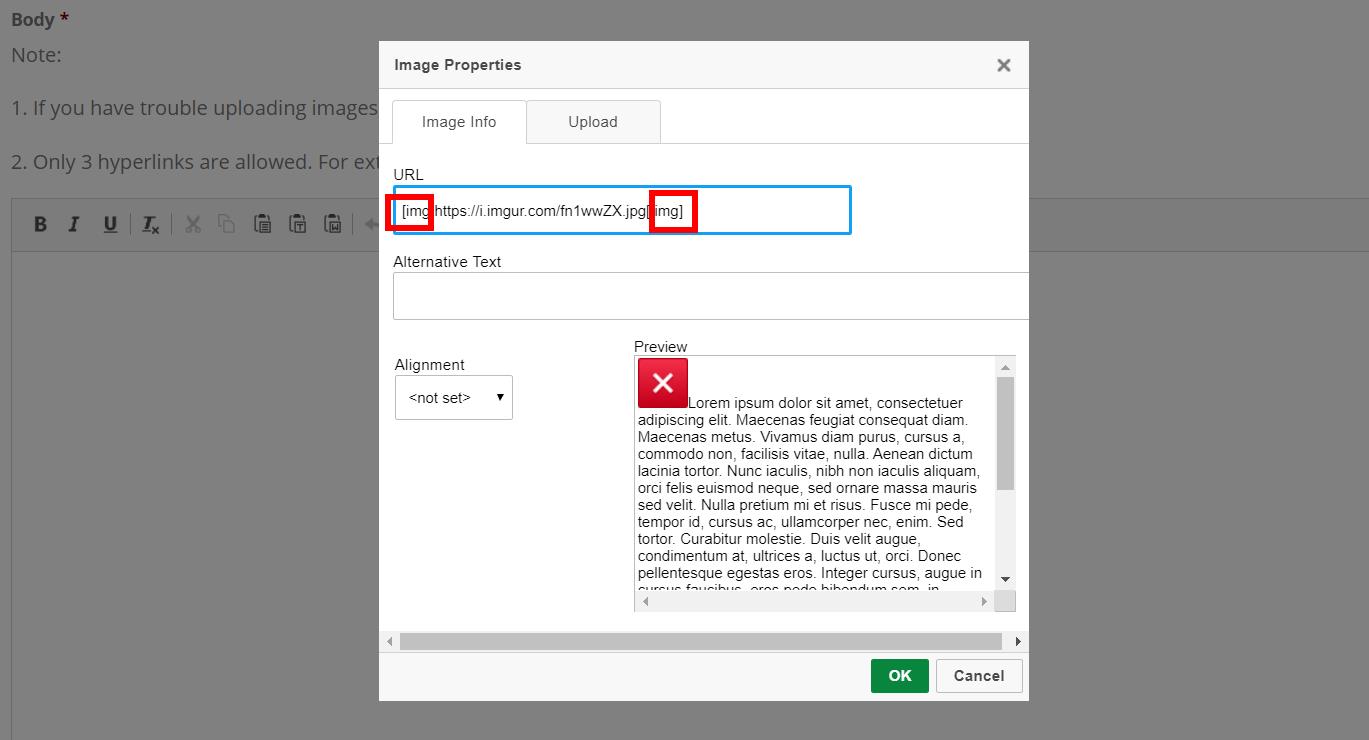
Remove extra letters and symbols, only keep your image URL, such as https://i.imgur.com/fn1wwZX.jpg.
Step 8
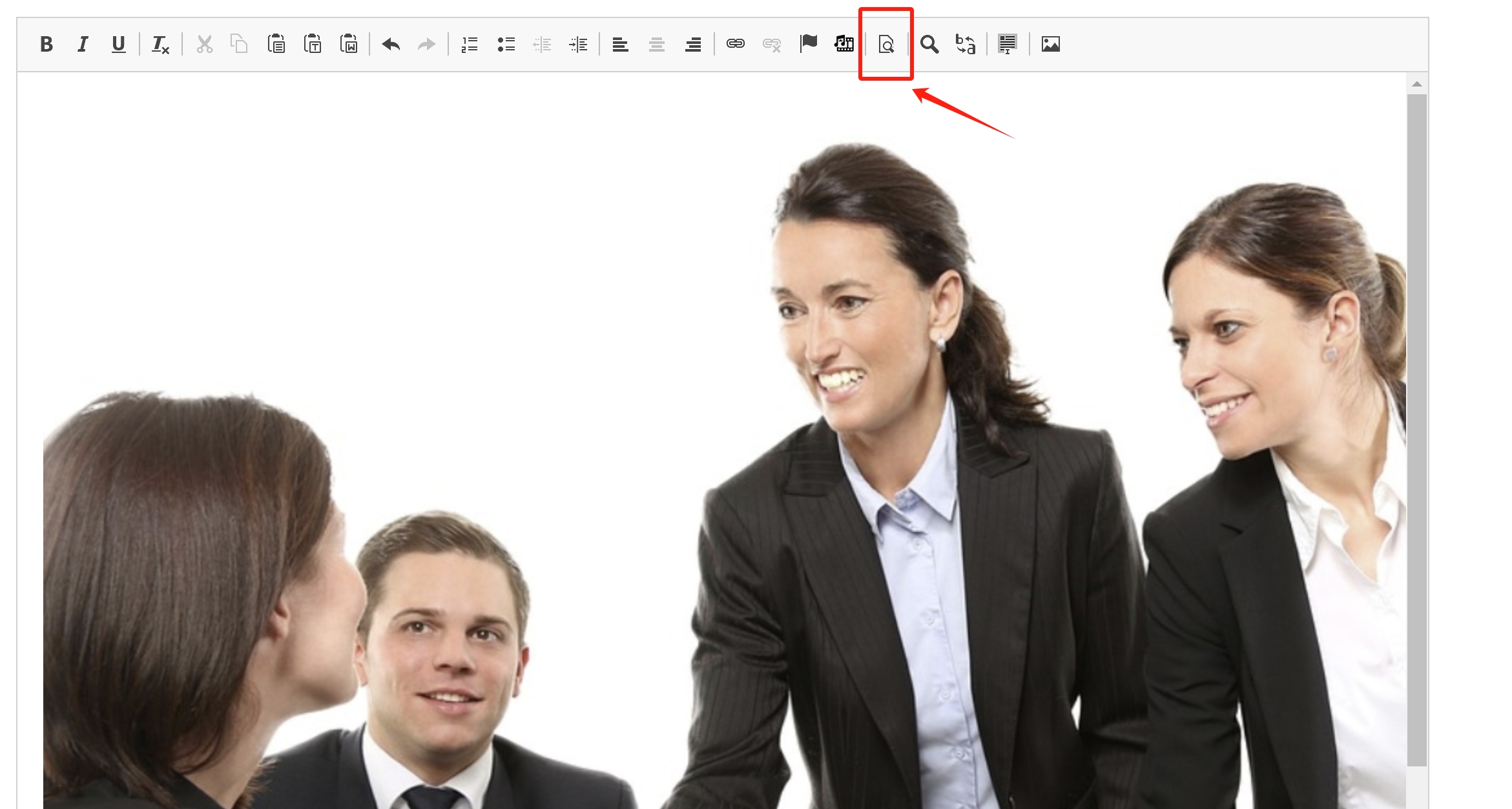
Your image has been uploaded. You can continue to edit your content. You can also click the preview icon to preview your draft.